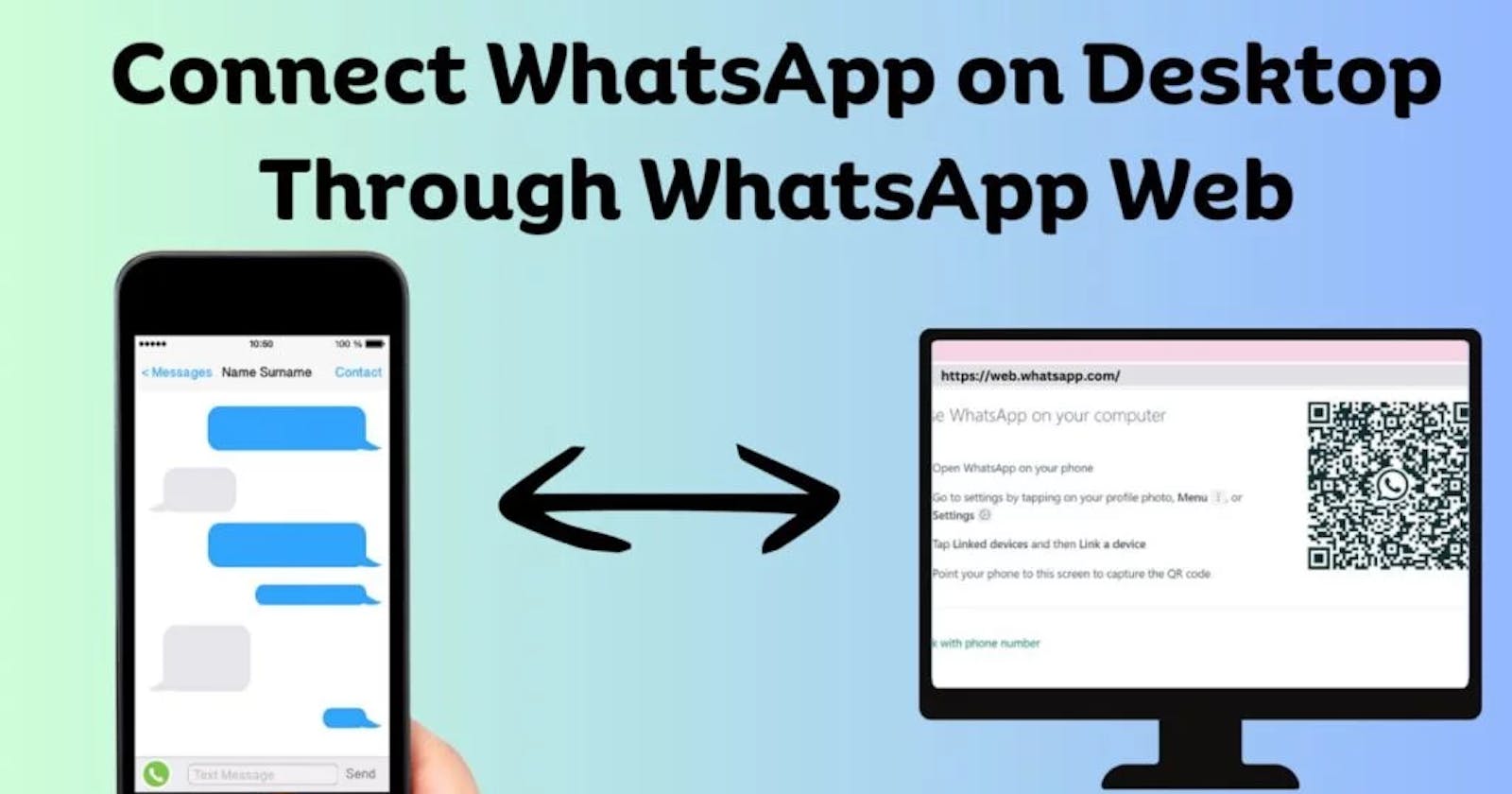Are you using a PC or a Laptop? Do you want to use WhatsApp on the Desktop? Sending messages and sharing images, videos, and document files from a laptop or PC is possible by using WhatsApp. Yes, it can be possible that you can run WhatsApp on your Desktop. Most people said you need to install an emulator if you want to run WhatsApp on your laptop or PC.
You can run WhatsApp either through the WhatsApp web feature or download WhatsApp directly from the main website. Well, all we know that how to install WhatsApp through its website for laptops or PCs. Here, in this blog, we can discuss how to connect WhatsApp through WhatsApp Web on a Desktop. When you link your device with WhatsApp web on your Desktop, then you don’t need your phone to send messages or share files. You can make video and voice calls also through connecting devices. In this blog, we guide you on how to connect and use WhatsApp Web on your phone.
WhatsApp works like a social media site where you can connect widely with anyone. You can also create a public profile where you can update your DP and status. You can use different types of DP images that you create or download; like on Diwali days, you can share Diwali photo on your status. So, it works like a social media site.
What is WhatsApp Web?
Before discussing how to connect to WhatsApp on a Desktop through WhatsApp Web, let’s talk about WhatsApp Web. WhatsApp web is a feature that is available in WhatsApp, which helps to connect your device to your laptop or PC. It will help to send messages or images without any mobile phone requirement.
In WhatsApp, you have some limited features which not fulfill the requirements that needs by people. If you want to use advanced features, then you can try WhatsApp mods with expanded features. WhatsApp mods include GB WhatsApp, GB WhatsApp Delta, and other WhatsApp mods.
We talked about what is WhatsApp Web and got some knowledge about it. It’s time to roll on the topic of how to connect WhatsApp on Desktop through WhatsApp Web.
How to connect WhatsApp on a Desktop through WhatsApp Web?
We all know that if you want to run WhatsApp on your laptop or PC, you either need to download WhatsApp through its original website or use WhatsApp web to connect your phone to WhatsApp on your Desktop. So, you need to follow steps by steps guide to connect to WhatsApp on your Desktop through WhatsApp web, which can be described below:-
STEP 1: Install WhatsApp App:-
First of all, if you are a new user who has never used WhatsApp on their mobile phone, you need to follow this step; otherwise, not. For Android users, you must open the Google Play Store on your phone and type WhatsApp in the search option. If you are using an iOS device phone, then open the Apple store.
You need to tap on the install option and wait to complete the download. After completing the download, you can either open the app automatically, or you need to open the app personally.
STEP 2: Enter your phone number:-
After completing the first step, you need to enter your mobile number, which you use mostly, and want to make a WhatsApp account with the number. You can make sure that the number you enter is your mobile number and also in use because the OTP code is to be sent to that number to verify your mobile number.
After receiving the OTP code, you must enter that code to verify your mobile number. After verifying your mobile number, you must enter a unique username that can’t be used as before or by anyone.
STEP 3: Click on the option of Three dots in WhatsApp:-
When you can set your username, you are ready to use WhatsApp on your mobile phone. Suppose you want to run this WhatsApp account on your laptop or PC. Then it would be best if you used WhatsApp web in your WhatsApp. When you open WhatsApp on your mobile phone, you can find three vertical dot options at the top right corner.
When you click on that option, there are many other options available where you can see the linked device option, which is called WhatsApp Web previously. When you click on it, there is a scanning option that wants to scan a QR code to link your device.
STEP 4: Open WhatsApp Web on your Laptop or PC:-
After completing the steps on your mobile phone, now it’s time to switch on your laptop or PC, whatever you have used or are available. You can type WhatsApp web in Google Chrome. When you type it, you can see many search results, but you click only on WhatsApp web, which is on the official site of WhatsApp.